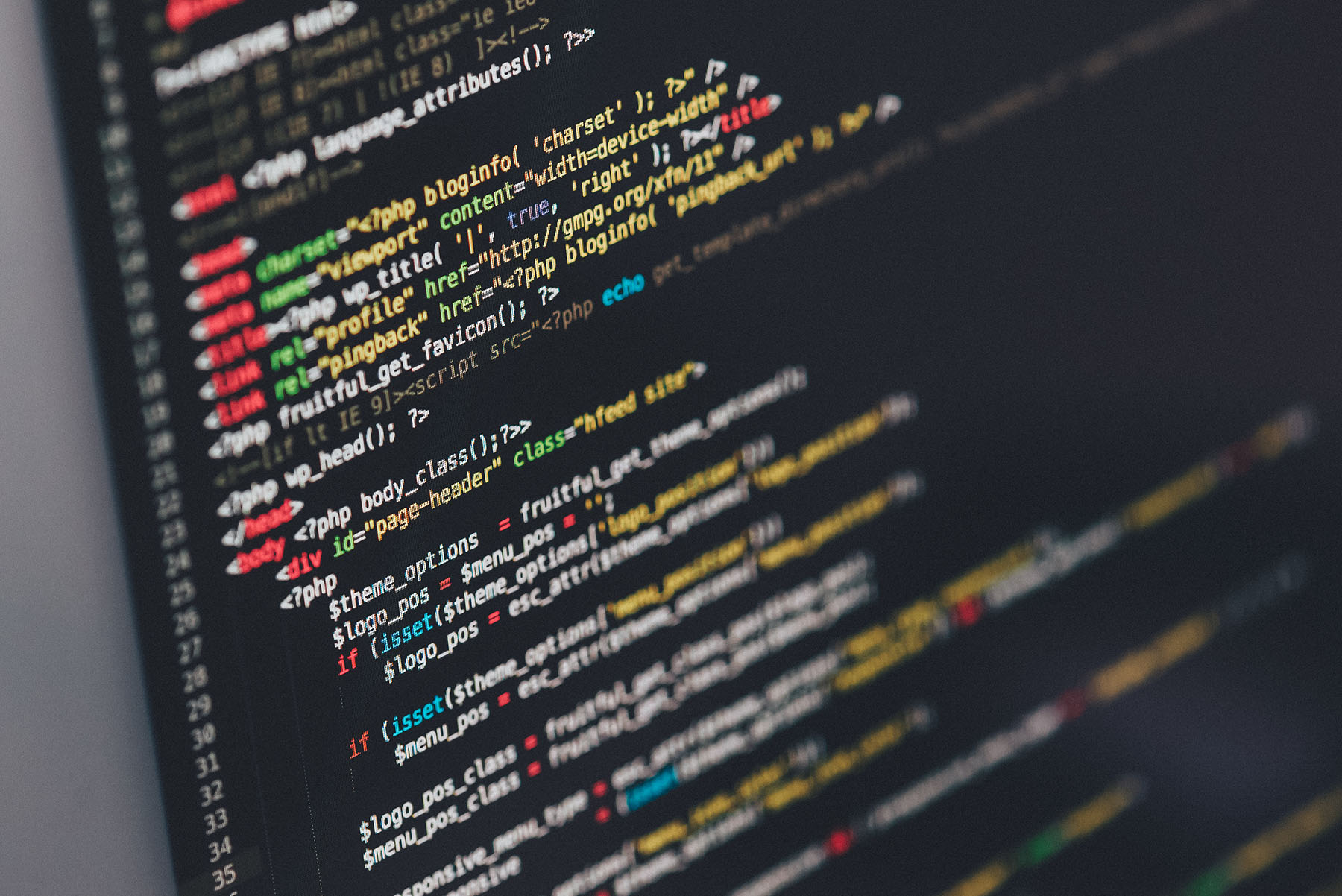Summary: It’s been a busy week and we’re breaking a springtime sweat, but it’s all about to be worth it.
We’ve introduced a fancy new rich text editor by popular demand, enhanced some features in our forwarding functionality, cranked out some convenient keyboard shortcuts, and ironed out some pesky parsing problems with Microsoft Outlook.
Rich Text Editor
Back by popular demand (and finally here to stay) we’ve given Groove its very own rich text editor. Your emails are about to get a whole lot more, well, rich.
Emphasise to your heart’s content by applying bold, itallic, or underlined text to your emails, or jazz up your formatting with bullet points or numbered lists.

Clean up the appearance of your emails by embedding links right into the body of your text, or use HTML if you’re code savvy and prefer total control.
You can even add inline images hosted online, to easily share pictures of the office pet with your customers.

In addition to the ticket inspector, we’ve added the rich text editor to text fields for common replies, your auto-reply, and email signatures (yes, that means fancy HTML signatures for you, too!)

Forwarding Enhancements
Remember when a third party vendor responded with information you were afraid reached your customer since it looked the same as a reply? Or you lost track of exactly who you were responding to after a long and confusing thread of forwarded emails? You can trash those troubles and never look back with our new forwarding features.
Color Changes for Forwarding: Like notes, forwarded messages now change color so you can easily differentiate a third party reply from one that reaches your customer. Unlike notes, forwarded messages appear in green so you can tell internal communication from external communication at a glance.

Drop-down Menu for Forwards: We’ve applied a drop-down menu for the To field on your replies that includes all parties involved in a ticket thread once three or more people enter the same forwarded conversation. Now you can easily select who you send your next reply to from anyone in your communication chain.

The From field auto-populates with suggestions of other agents and prior collaborators, based on both name and email address.

Keyboard Shortcuts
We’ve added a few keyboard shortcuts to the Groove ticket inspector to speed up your ticketing actions. You can now quickly tab through the options on the ticket form to assign an agent, group, or status to your ticket.
Use J+K or the up and down arrows to select the specific agent, group, or status you’d like to assign to your ticket. Pressing enter when the Submit As button is highlighted will send your ticket, and command+enter will send your ticket at any time.
Outlook Parsing
We’ve made some huge strides in how Outlook parses in Groove, to eliminate a couple problems experienced by a few of our customers. You should experience fewer empty emails from customers using older versions of Outlook, and your Outlook customer’s messaging history should appear a lot clearer and easier to read.